Windsurf vs Cursor: How to pick the best AI code
editor
We compared features, pricing, usability, and even real-world tests on vibe coding challenges to see how these two AI editors stack up.
- Introduction
- 1. How we tested Cursor and Windsurf
- 2. Core features and user experience
- 3. Code quality and costs
- 4. Verdict and recommendations
We're halfway through 2025, and it seems like every week there's a new tool claiming to be the best AI IDE that can write code for us while we sleep.
But how are these apps any different from each other? And which one is actually the best?
We decided to take a close look at two of the top vibe coding tools in the race, and pitted Windsurf vs. Cursor:
Cursor has long been the favorite of engineers and vibe coders alike, and just last week it was valued at $9B. But does it deserve the title of #1?
Windsurf has generated tons of buzz this year, and it announced last week that it was acquired by OpenAI for $3B. But does it live up to the hype?
Let's dive in.
1. How we tested Cursor and Windsurf
Cursor and Windsurf are both forks of VS Code, an IDE (code editor) that's been popular among software devs for years.
Both editors work by adding four major features to VS Code:
Whether you love or hate a particular AI IDE comes down to how well it implements the four elements above.
But what makes things tricky is that only the UI modifications are visible to us as users. Everything else operates behind the scenes.
For example, the way that Cursor built their agent loop differs from the way that Windsurf built theirs, and as a result, they'll often make different decisions in the same situation. But as users, we can't see exactly why. That's all part of their secret sauce.
Metrics we looked for
We tasked each editor with numerous projects, including browser-based games, SaaS applications, internal tools, major refactors on a mature codebase, and new features added to a mature codebase.
And to the best of our ability we used identical prompts for each task. It was tedious, to say the least.
As we tested, we took notes on how each AI editor performed, which included capturing information like this:
Build success rate, to see how many tries it takes to get things right.
Mean time-to-completion, from prompt to finished task.
Token and credit burn, to measure costs.
Moments of delight, where the UX really impressed us.
We also read over 200 recent (as of May 2025) comments and reviews from builders on Reddit, Hacker News, and X, and we tagged recurring themes as areas for us to investigate.
Why you can trust us
We're Courtland and Channing Allen, the twin founders behind Indie Hackers:
Courtland is a full-stack software engineer, web designer, and startup founder with a computer science degree from MIT.
Channing has dabbled in code, but is generally non-technical, and spends lots of time using no-code tools.
Between the two of us, we understand the vibe coding needs of non-technical builders, expert software developers, and everyone in between.
We also talk to people who use AI to code on a daily basis, as our site IndieHackers.com is the biggest online community for indie builders, startup founders, and creators.
We have no financial stake in either product, and there are no affiliate links in this article. We make $0 no matter which tool you choose.
2. Core features and user experience
We didn’t expect this section to be so one-sided, but when it comes to user experience, Windsurf has been our clear favorite during testing, and it's not even close.
While Cursor is functional and easy to use, Windsurf goes the extra mile to add thoughtful design and time-saving features that make it more pleasant to use. It feels like a polished piece of work from a professional design team, whereas Cursor's user experience felt more like a functional MVP.
We found this pattern to hold true both for experienced developers and non-technical use cases. Windsurf impressed us more in every category.
That said, the margin of victory was slim, and superior UX design alone isn’t enough to make Windsurf the better editor overall.
Installation and setup
Cursor and Windsurf have identical installation and setup flows:
Visit Cursor’s homepage or Windsurf’s homepage and click the “Download” button to download the editor.
Follow the instructions to install the editor on your computer.
They’ll both ask you to either import your VS Code settings or start fresh.
They’ll both ask you to create an account or sign in, which will sign you up for a free plan, and also start a 2-week trial for their Pro plans.
The whole process only takes a minute or two. But it’s still slower than getting started with web-based AI code editors like Replit and Lovable, where there's no need to download or install anything.
From here, you can open up a project folder on your computer, clone a repo, or connect to folder over SSH. But Windsurf goes the extra mile and adds a simple "Generate a project" button.
You can instantly enter a prompt and start vibe coding a new project from scratch, without having to first create a folder on your computer.
It's the kind of thing that's a lifesaver for novice developers or non-technical users, yet still convenient for everyone else.
Cursor Agent vs Windsurf Cascade
Agents are what allow each editor to tackle complex coding projects in response our prompts, e.g. "Create an interactive tic-tac-toe game." They're also what make vibe coding possible.
(For some reason Windsurf decided to name their agent "Cascade", but from a user's point of view it's a normal coding agent just like Cursor Agent.)
Both agents live inside a chat interface in a dedicated side panel, and they have essentially the same workflows:
Choose the LLM you'd like to use from the dropdown selector.
Submit your prompt, including any context you want the agent to know.
As the agent works, it reports the steps its taking and the code it's writing. You can pause the task or chat additional instructions to the agent mid-stream, exactly like you're pair programming with an AI teammate.
Once the task is finished, the editor will play a sound to let you know, and ask you to review the changes and either approve or reject them.
You can either dive into the code yourself, or give the agent another task.
This flow is the essence of vibe coding in an AI IDE.
Despite the similarities in both Cursor and Windsurf, we found that there were some important differences in the user experience:
Cursor's agent required less babysitting.
When we gave Cursor's agent long-running tasks, it was more than capable of working for 10 minutes or longer without requiring any input from us.
Windsurf, however, is configured to stop running periodically and ask if you want it to continue. As far as we could tell, there's no real advantage to this from a user's point of view. It simply means you have to pay closer attention to long-running tasks, because they won't finish in your absence.
Windsurf's agent used the terminal in a more intuitive way.
Both editors are capable of running terminal commands when they need to. But only Windsurf did this by simply using the terminal that comes built into VS Code in the bottom pane, which was simple and intuitive.
Cursor, on the other hand, created its own ephemeral "mini terminals" in the chat that seemed to be completely isolated from the main terminal in VS Code. We found it hard to reason about the state of those terminals, and unintuitive to type in them when requested. Also, at times Cursor would open up an entire tab in our editor that seemed to be running a terminal command, which was also confusing.
Windsurf's agent was more reliable at notifying us when it finished.
Both editors have a feature that will play a short sound when their agents finish your task. Curiously, this feature is disabled by default and marked as beta in both editors, despite being so simple and so obviously useful.
In our usage, Cursor would often fail to play a sound when its agent finished a task. Windsurf's sound worked consistently, and we found it more pleasant to listen to, too.
Windsurf's agent has a more useful model picker.
It's minor, but Windsurf's model picker allows you to group models by cost, by provider, or by what the Windsurf team recommends. More importantly, each model shows you how many credits you'll use by running it.
Windsurf's agent makes it easier to tag context.
One of the most important things to do when using an agent is to @-tag relevant files it might need to reference as context for its task.
During our tests, Cursor's file selector was finicky and unreliable in mature codebases with thousands of files. It was often difficult to differentiate between two files of the same name. And at certain times (whenever we pasted a prompt we'd already used) the file selector would reliably fail to appear after typing "@".
By comparison, Windsurf gave their file selector a better design with more real estate, which made it easier to search, read, scroll, and click. This was a relief, because we wrote a ton of prompts, and tagging files was something we did hundreds of times.
Windsurf's agent makes it easier to use MCP servers.
Windsurf provides a built-in searchable marketplace of useful MCP servers. It makes it fairly easy to install and use them, even if you have zero experience with MCP servers and have no idea how they work.
Cursor also has support for MCP servers. But its user interface doesn't do anything besides the bare minimum to enable you to use them, and it certainly doesn't help you learn about them or discover them.
Windsurf makes it more intuitive to run multiple agents simultaneously.
Sometimes it can take a few minutes for an agent to complete a task, and if you're particularly
impatientambitious, you might get the bright idea to spin up a second agent to run a second task simultaneously.In Cursor Agent you can open a new agent tab by typing
⌘+T(on Mac) orCtrl+T(in Windows). However, if you instead click the+icon to start a new agent chat, the developers made the unfortunate decision to kill your currently-running agent without asking you. It's annoying and unexpected, and we ran into this on accident numerous times.Windsurf gets it right with a more intuitive workflow. Clicking the
+icon to start a new chat with their agent does nothing to interrupt any previously-running chats. And there's no need for multiple tabs, since it's easy to scroll through your past history of chats.We haven't been able to test it yet, but Cursor has a new Background Agent feature that promises to provide an even more powerful way to run multiple agents in parallel. Hopefully it'll be better designed.
From a UX standpoint, Windsurf’s agent was nicer to use than Cursor's in every respect, with the sole exception of extremely long-running tasks where we found it annoying to have to periodically click the "Continue" button.
Deploys and previews
A lot of the UX differences we've discussed so far only matter to software engineers. But Windsurf also has a couple of features for vibe coding new projects that each go a long way:
There's a one-click deploy button that's great for showing off simple vibe-coded apps to your friends or your audience. It works great and is super useful if you're cranking out new apps. Apparently Windsurf has plans to connect this button to more hosts than just Netlify.
There's a website preview button that spins up a local server running your code, opens a browser inside of Windsurf itself, and navigates to your app. It even overlays a special button that allows you to inspect an element and send it directly to the agent chat. We thought this might be gimmicky, but it turned out to be a convenient time saver when vibe coding static user interfaces. It's just easier to click a button than it is to try to describe a UI.
If you're a vibe coder coming from one of the web-based editors like Lovable or Replit, both of these features will make you feel more at home.
Inline editing and passive suggestions
Two of the most important features for software devs using an AI IDE are tab completion and inline editing.
Once you're done vibing coding with the agent (or even if you never touch the agent), you're probably going to want to jump in and make precise edits to the code yourself, and for that you'll want thoughtful AI-powered autocomplete and suggestions. Both editors really shine here.
Tab completion:
"Cursor Tab" just got a new update that allows it to jump between multiple files (for example to help you through a complex refactor), and it feels more intuitive and seamless than you'd think.
That said, we had to disable Cursor's "Partial Accepts" setting, which says that it "accepts the next word of a suggestion via
⌘+→". We're not sure exactly what that means, but we frequently use⌘+→on Mac to move our text cursor to the end of the line, and we were having a crazy time automatically accepting suggestions until we figured out that we could disable this."Windsurf Tab" it's particularly powerful due to how much context it has. It knows about your recent code edits, searches, agent chats, and terminal commands, which makes it insanely good at knowing what you're trying to do and offering good suggestions.
Inline editing:
Cursor's
⌘+Kinline editor has a little used "Ask" feature. Sometimes you just want the AI to explain a bit of code to you, rather than writing any code of its own. So when you highlight code in Cursor and press⌘+K, you have the option of pressingOption+Enterinstead of justEnter, and the AI will do just that — answer whatever questions you asked, and have a chat with you inline. We found this insanely useful, and better than opening up the entire agent panel just to ask a question about a small bit of code.Similar to their
⌘+→shortcut, Cursor's⌘+Kshortcut interferes with the natural way to clear the terminal on Mac. We found ourselves wishing that Cursor team was better at picking default shortcuts that aren't commonly used by developers for other tasks. Windsurf's inline editor uses⌘+I, which we preferred.
Rules and memory
Every developer and every codebase has its own quirks and preferences. When you want to co-work with another dev, you generally give them a set of rules and guidelines to follow, and perhaps that's even more important when working with an AI pair programmer.
Both Cursor and Windsurf allow you to create "rules" for them to follow, and it saves these rules as files in your repository. Suffice it to say, we weren't impressed by either editor's rules system.
Neither editor did a particularly great job following the rules we specified (or if they did, they never said so). And since rules are just Markdown files, it wasn't clear to us what advantage there was to using their built-in rules features vs simply typing notes and documentation in our own Markdown files and @-tagging those as needed.
Windsurf has an additional feature called Memories that automatically remembers your quirks and preferences, and saves them to an editable file. We hoped this would effectively amount to an automatically-managed rules system, but it fell far short of that. In our usage, Windsurf rarely saved anything to memory, and when it did, it was disappointingly irrelevant info about one-off tasks we’d assigned it that had no real chance of being useful in the future.
3. Code quality and costs
For AI editors like Cursor and Windsurf, coding quality, speed, and costs are all linked together.
And a top-tier coding agent is expensive: It needs to hold a lot of information in context; check, double-check, and triple-check its work; spend loads of time planning and thinking; and choose from dozens of tools to make precise edits to files and run just the right terminal commands.
All of this requires sending more commands and more tokens to the LLM, which costs time and money, making things slower and more expensive for you as the end user. And most tricks aimed at reducing costs or increasing speed will also come at the expense of quality.
Cursor saves you time
In our tests, Cursor's agent was much faster than Windsurf's at tackling long-running tasks, i.e. any tasks we gave it that required more than a few minutes.
We're not professional bench markers, but we timed the projects we ran, and Cursor was often done 25-40% faster than Windsurf.
That’s a huge difference.
In the time we spent waiting for Windsurf to code a racing game, we watched Cursor finish the same prompt, we started a server and playtested the game, and then came back to fire off a second round of prompting for fixes and improvements.
We didn't go into this thinking about speed as an issue, but in hindsight it's obviously important. If the entire premise of AI coding is that it will save us all time, then the faster it is, the better.
Quality is a toss-up
We had no clear favorite in terms of quality.
In fact, we found that when we gave each editor similar commands, they produced substantially similar results. They even gave some of our games the same name and graphics without us telling them how to name or style things.
This was obviously due to the fact that, ultimately, the underlying model is what's doing the brunt of the decision making, rather than the proprietary agent loops built into each editor. Using Claude 3.7 Sonnet in Windsurf produces substantially similar results to using Claude 3.7 Sonnet in Cursor.
Windsurf's pricing is cheaper and simpler
On the surface, it seems like Cursor and Windsurf offer essentially the same pricing tiers. The most obvious difference is the price. Unless you opt for Cursor's annual plans, Windsurf is 25% cheaper across the board:
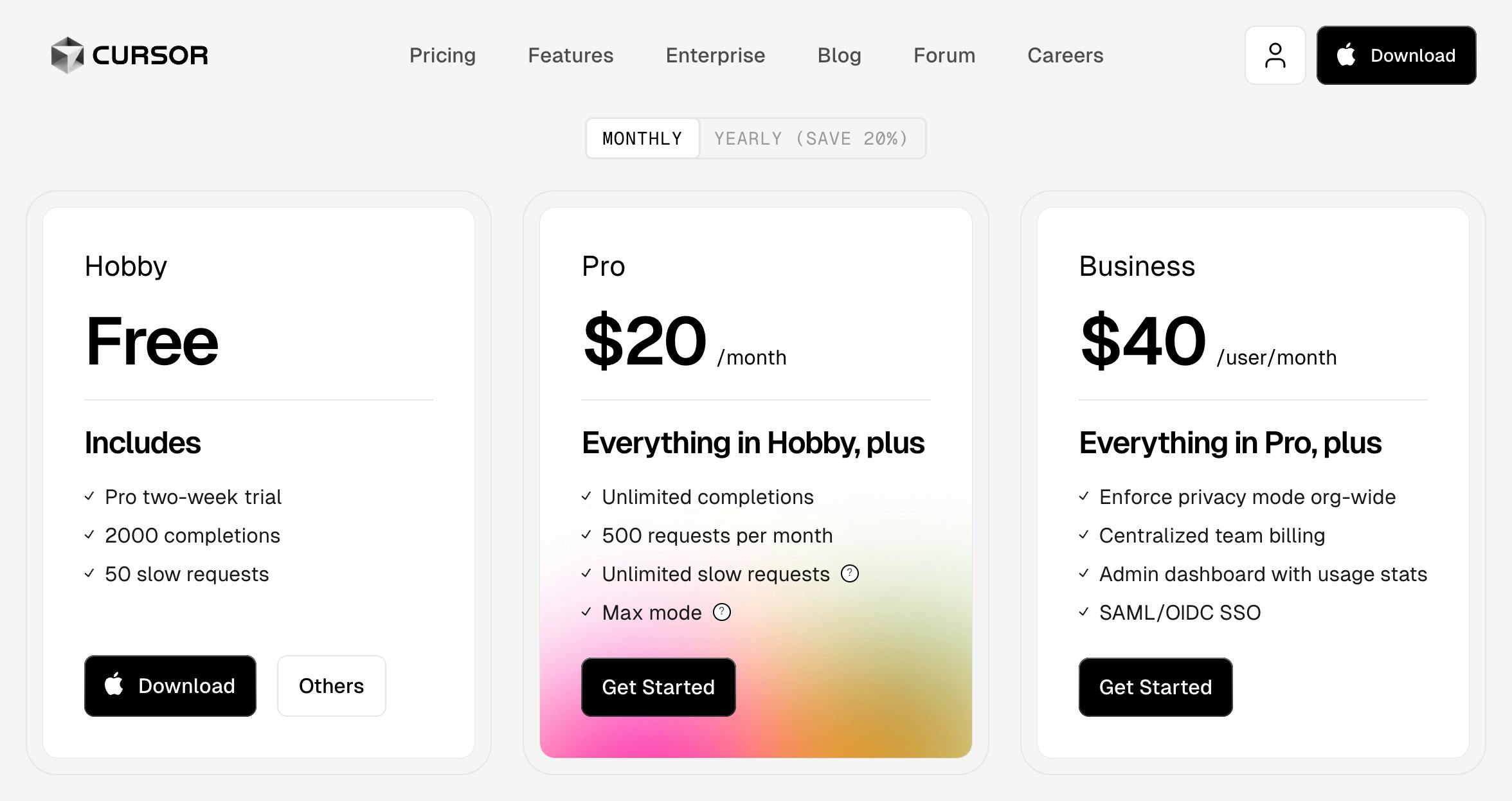
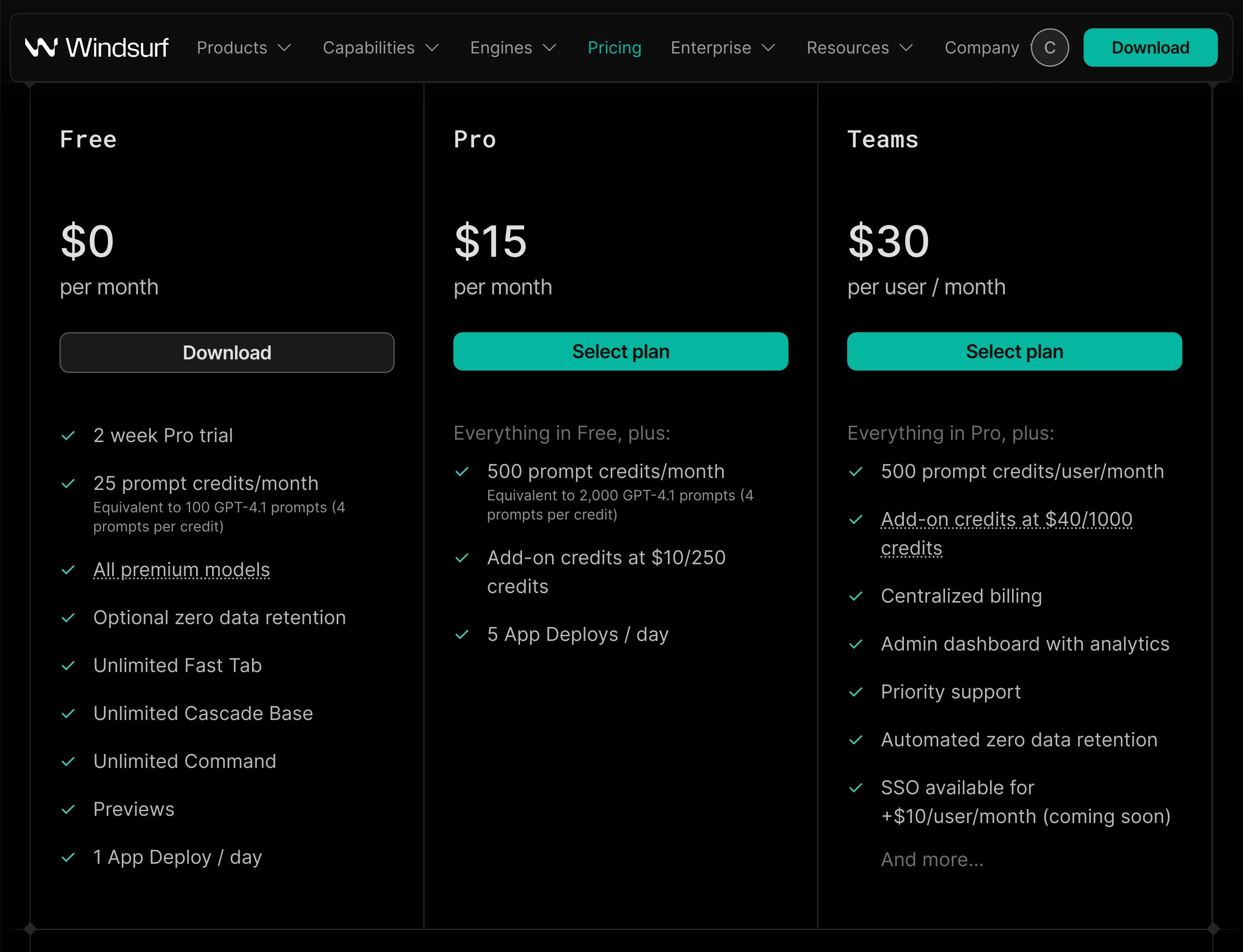
What are "completions" and "requests" and "prompt credits"? We were confused at first, too, so here's an easy explanation:
Let's start with Windsurf:
Every time you tell the agent to do something in Windsurf, it uses a prompt credit. This includes clicking the "Continue" button to resume a long task. (Our guess is that button exists solely to keep their costs down.)
You get 25 credits/month on the free plan, and 500/month if you're on the pro plan (3¢ per credit).
When you run out of prompt credits, you can always buy 250 more for $10 (4¢ per credit).
The more powerful models use more credits, and the less powerful models use fewer credits. For example, Claude 3.7 Sonnet uses 1.25 credits per run (so it's about 5¢ per use), whereas GPT o4-mini-high only uses 0.5 credits (which means it's 2¢ per use).
Based on our vibe coding usage: 2 to 5 credits is enough to vibe code a barebones app or game. 20 to 50 credits is enough for a fairly impressive prototype, or an app or game others could use as an MVP. And you'll probably need to churn through hundreds or thousands of credits to build a fully-featured polished application.
Based on our everyday developer usage: If you're spending your days implementing new features, fixing bugs, and doing refactoring work on a mature codebase, you'll probably make more use of tab completion and inline editing, which are free, and you'll rarely (if ever) accrue overages while on Windsurf's Pro plan.
You can see what each model costs when selecting it in Windsurf. You can also see your total credit usage in a handy menu they provide.
Cursor's "requests" work just like Windsurf's prompt credits. However, where Cursor differs is in offering what it calls "token-based pricing". Here's a full overview:
Every time you tell the agent to do something in Cursor, it uses a request. Same as Windsurf.
You get 50 requests/month on the free plan (double Windsurf's), and 500/month if you're on the pro plan.
Cursor will also give you unlimited slow requests if you're on the pro plan. Basically, if you're willing to wait a bit longer for each request, you never have to pay overages for the $20/mo Pro plan or the $40/mo team plan.
Cursor also charges token-based pricing for their MAX mode requests. Essentially, MAX mode means they do little to reduce the number of tokens sent to the underlying LLM. Thus, the LLM gets more context and can produce higher quality, but this comes at higher costs. Cursor simply passes those costs on to you.
There's no way to audit your costs from within Cursor. You have to login to their website and navigate to your user settings.
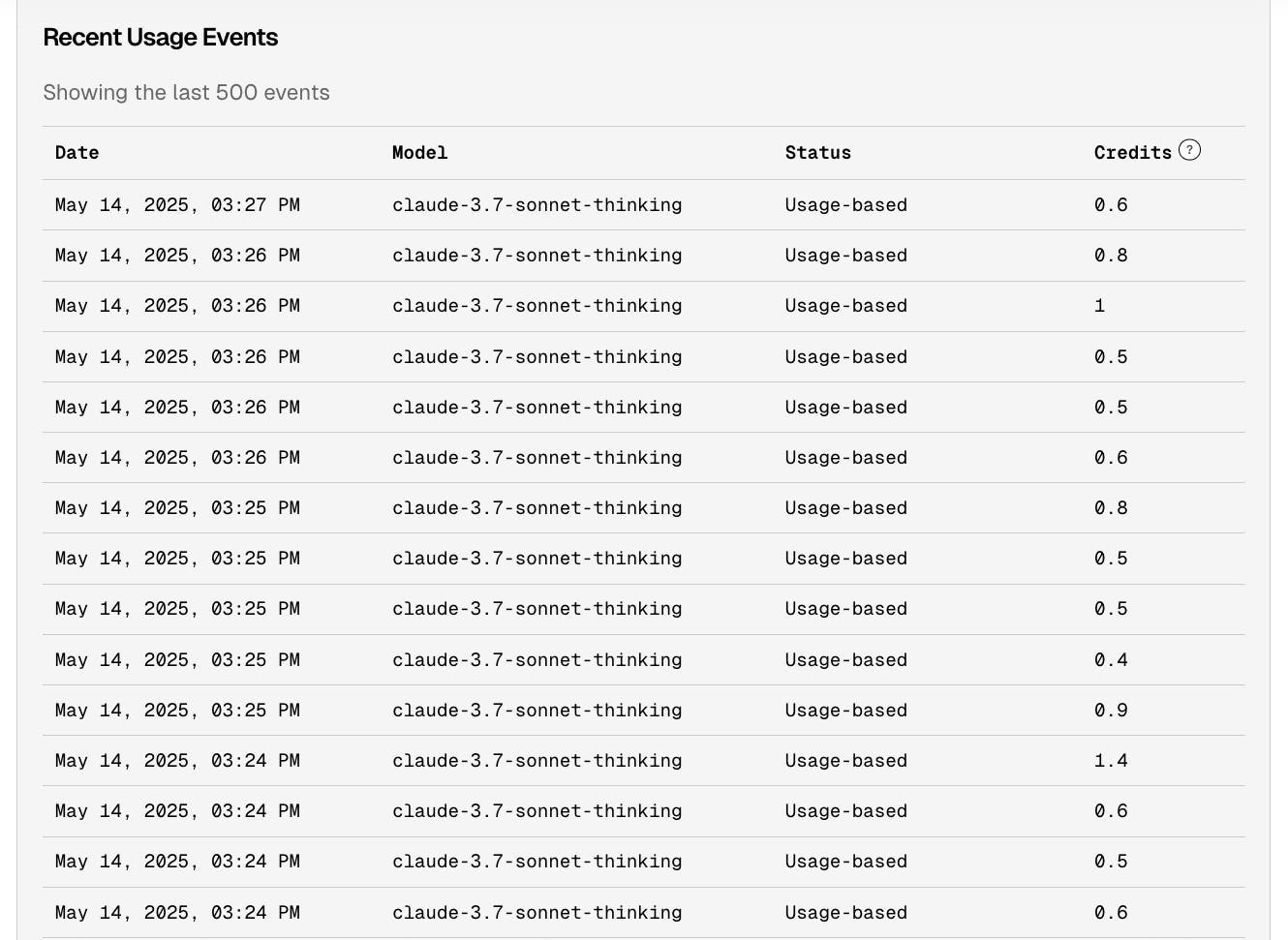
When we used Cursor's MAX mode, it churned through tokens at an insane pace. Within a couple days we'd eaten through the 500 requests/month limit on the Pro plan. A single prompt to vibe code a new app from scratch could easy chew through over 50 requests.
Unfortunately, this didn't seem to come at a massive quality boost relative to Windsurf, which seemed capable of producing equally good code without needing to charge us for tokens.
4. Verdict and recommendations
Use both. Seriously. You should use both Cursor and Windsurf. The benefits are worth the costs.
Hear us out:
You'll save money. If you're a light user, just switch from one free tier to the other when your credits are out. If you're a moderate user, just pay for your favorite editor, then switch to the other when your credits run out. And if you're a heavy user, paying for both editors is cheaper than paying for one and buying overage credits.
You'll be able to experiment for yourself. These editors are almost certain to change and diverge more over time, and they're moving at a rapid pace. If you use both, you'll be able to develop a firm opinion about which you like best, and you'll already know how to use it well.
It's efficient, and kind of fun. Honestly, the best part of writing this article was vibe coding in one editor while waiting for the other editor to finish our request. You'll feel like a multitasking genius, and you will be.
This won't cost you time or effort. They're both extremely similar. Installation is identical, setup is identical, and even their user interfaces are nearly identical. Switching between one and the other isn't any harder than switching Slack channels, or tabbing between Instagram and Twitter.
If you're hell bent on picking just one editor, here's how we'd make that decision ourselves:
Different strokes for different folks.
We'll come back to update this article regularly, as Cursor and Windsurf update their pricing and features on a seemingly bi-weekly basis.
Until then, happy vibe coding!
